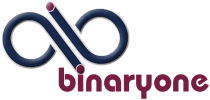Each time you login to your WordPress site you should check for updates and install them if there are any.
In general there are two types of updates. WordPress updates which include WordPress its self along with theme updates. The second type of updates and the ones you will see most often are plugin updates. WordPress will notify you when updates are available for both of these categories of updates when you log into the Dashboard of your site.
WordPress notifies you that updates are available by putting a red dot with the number of updates to be installed next to the Updates menu item which is in the Dashboard menu. Also WordPress notifies you when plugin updates are available by putting a red dot with the number of updates to be installed next to the Plugins menu item.

Each time you log in your WordPress site and updates are available to be installed you should follow the steps below to install the updates. Because Plugin updates are the most common updates you will see I will start with those.
- Plugin updates.
- Log in to the Dashboard of your site.
- If there is a read dot with a number of available updates go to Plugins> Installed plugins>
- Then towards the top of the Plugins page click on Update available. The page will change to show you only the available updates.
- Then select the checkbox at the top of the table of available updates next to the title plugin to select all of the available plugins.
- Next from the Bulk Actions dropdown list select the Update item.
- NOTE Be very careful to only select the Update item because if you select the wrong item you could Deactivate or worse Delete your plugins.
- Click the apply button and wait while WordPress downloads and installs the plugin updates for you. WordPress will show you the progress by updating the screen for you.
- Then towards the top of the Plugins page click on Update available. The page will change to show you only the available updates.
- When all plugin updates are installed you can continue with what you were doing.
- WordPress and WordPress theme updates.
- Log in to the Dashboard of your site.
- If there is a read dot with a number of available updates go to Dashboard> Updates>
- There are three sections where updates could be available on this screen.
- WordPress
- When a new version of WordPress is available you can chose from install now or download. Chose install now
- Plugins
- When there are plugins available to be updated you will see a list of available plugins. Select the ones you want to update (usually all) and click the install plugins button.
- Themes
- When a new version of your WordPress theme is available select the checkbox next to your theme and click the update theme button
- WordPress
- There are three sections where updates could be available on this screen.
- When everythig is up to date you can continue with what you were doing.


I hope this is helpful.