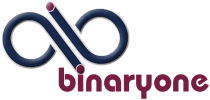The problem
After updating your WordPress and/or WP Maintenance Mode plugin your site is running normally for a period of time eg between 6 and 18 hours. Then at some random time all that any visitor is able to see is an Internal Server Error message. To anyone trying to get to your site, your site appears to be broken. For more information open the section on Server Side Errors in my article, Where to find Apache response codes and how to determine their meaning.

The solution
If you have not already, run your updates as normal. Then got to Plugins> WP Maintenance Mode> Settings> Support: and set the dropdown box to False and save your new settings. Your site will then run normally with out the Internal Server Error message.

NOTE
You will most likely have to reset the Support: setting to false after each update to prevent the Internal Server Error message.