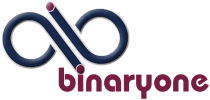To tell your gmail account that these emails are not spam and that the sender is a safe sender you also have to add the senders to your contact list in order to ensure that future emails from these senders are never placed in your spam folder ever again:
You need to follow these simple steps when youremail@gmail account incorrectly classifies email messages as spam and places them in your spam folder.
- Open your gmail webmail client on a laptop or computer (these instructions will not work on a phone) (see figure 1)
- Click on the More menu item in the left column to reveal the Spam folder menu item
- then click on the Spam folder menu item (see figure 2)
- Select all the check boxes of the email messages that you feel are NOT spam
- then click on the Not spam button (see figure 3)
- Click to open each message
- then add the sender to your Contact list from the drop-down menu in the upper right corner of the opened message (figure 4)
That is all to it!
NOTE: Same instructions again with helpful images below.

Figure 1 Open your gmail webmail client on a laptop or computer (these instructions will not work on a phone).

Figure 2 Click on the More menu item in the left column to reveal the Spam folder menu item then click on the Spam folder menu item.

Figure 3 Select all the check boxes of the email messages that you feel are NOT spam then click on the Not spam button.

Figure 4 Click to open each message then add the sender to your Contact list from the drop-down menu in the upper right corner of the opened message.
Another great article to have a look at is my Password – do’s and don’ts.