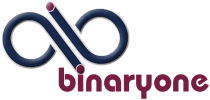Lets say there is an Adobe Flash website with an image that you want to show to your graphic artist. This image is the type of image you are after for your website. With a normal website you could just right click on a photo and you would have the option to either copy the image or save it so you could send the image to your artist. But since it’s an Adobe Flash website, right clicking gives you two choices “Settings” and “About Adobe Flash Player” so you are unable to copy the image you so desperately want. Well there is a way to get the image you are after.
Below are the instructions for you to copy and save a flash image. Before you copy an image and use it you should consider any copyright implications. However if you are only using it as an example of the type of thing you are looking for you should not have any problems.
Save an image from a flash website
1. Load the site with flash that you want to get an image from.
2. Find an image that you want and centre it on the screen, move the curser out of the way to one side or the top or bottom of the screen.
3. Then Press the Print Screen key on the keyboard.
a. The Print Screen key is usually the next button to the right of F12 button, labelled something like ‘prt sc’.
i. What it does is copies the entire screen as it is at the moment you press it, so make sure the cursors’ is moved away from the picture that you want.
4. Then load MS Paint.
a. To find MS Paint click Start> then run your mouse over the All Programs menu item.
b. Then move your mouse over the Accessories menu item.
c. On the Accessories menu that opens click the paint menu item to run the paint program.
d. When the paint program loads click Edit> Paste>.
i. Then click the select button on the side bar.
(1) Usually the top right button that looks like a dotted square.
(2) This will allow you to draw a box around the section of the image you want to keep.
(3) You will have to practice to get it in the write place.
ii. When you have the box around the section of the image you want to keep press Ctrl and click C to copy the section of the image you want to keep.
e. Then still in paint, select File> New>
i. when asked if you want to save click no. The image will close and a new blank canvas will open.
f. In the new canvas select Edit> paste>
i. You will now have the image you want.
ii. Then click File> Save>
iii. Then select the folder you want to save the image in.